Windows OS vs Mac OS: How are they different?
A computer requires an operating system to function. You can install application software only after installing the operating system. But there are also different types of operating systems and the most popular operating systems are Windows and Mac operating systems. And if you work on both these operating systems then you will realize that both the operating systems are different.
Difference between Windows OS and Mac OS
1. Desktop Screen
The desktop screen of the Windows operating system consists of the Windows button, the taskbar, the background wallpaper, and some shortcut icons.
On the desktop screen of the Mac operating system, at the bottom are shortcut icons for applications. At the top you will see an Apple icon and on the right you will see options for Wi-Fi, Bluetooth, Search and Time.
2. Steps to start an application
To start an application in a Windows computer, you click the Windows Start button and type the name of that application. After that, click on the app name from the list and click on Open.
To launch an application on a MacBook, you need to start Launchpad and then search for the application by typing its name. When the application's icon appears, you can start the application by clicking on it.
3. File and Folder
To view files and folders in Windows computer, you have to open File Explorer.
To view files and folders in MacBook, one has to go to Finder on the desktop screen.
4. Steps to install an application
To install the app on Windows operating system, you can search and install it in Microsoft Store. If the app is not available in Microsoft Store, you can download and install its EXE or MSI file from the internet.
The Mac operating system does not support EXE files. If you want to install any app on MacBook, you can install it by searching in the App store or by downloading the DMG or PKG file of that app from the internet.
5. Steps to remove an application
To remove an app from a Windows computer, open Settings by clicking the Start button, and then click Apps. After this, click on the app you want to remove and uninstall it.

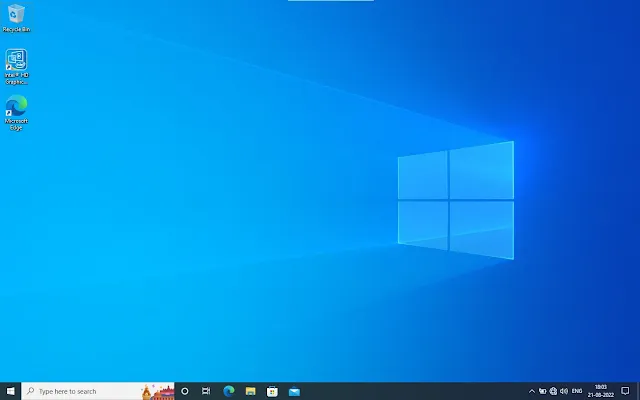
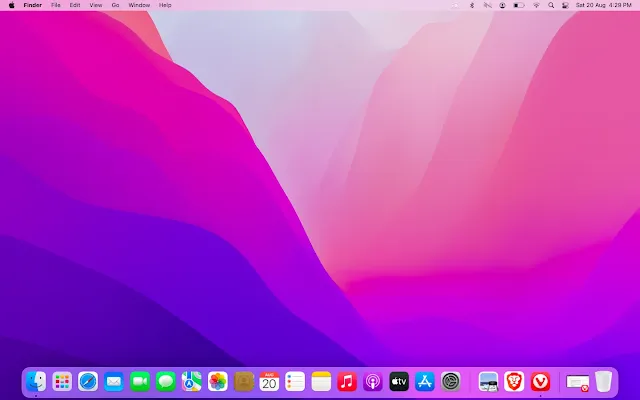
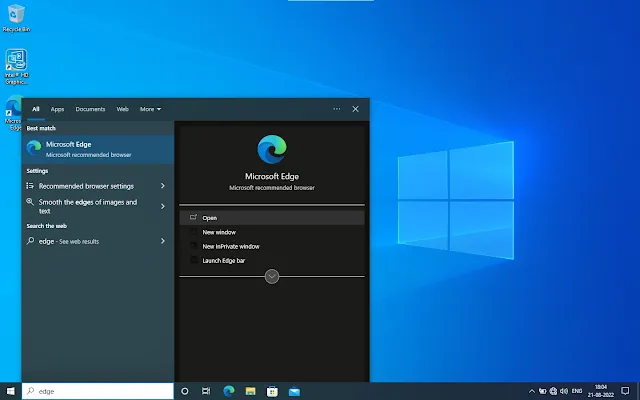
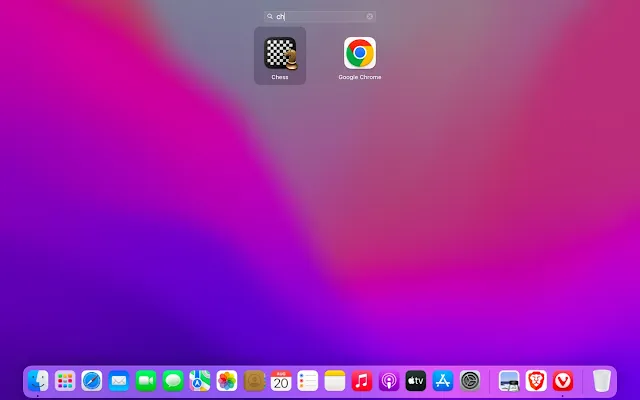
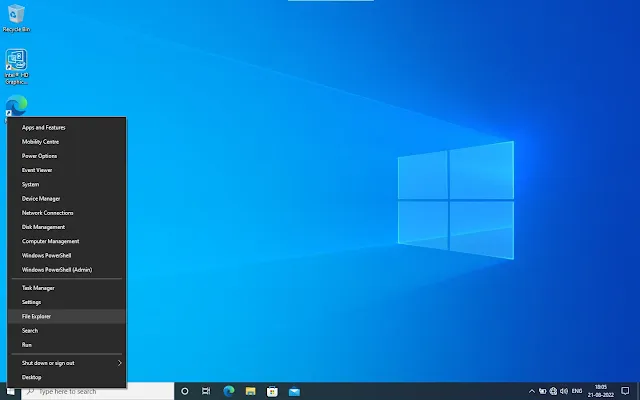


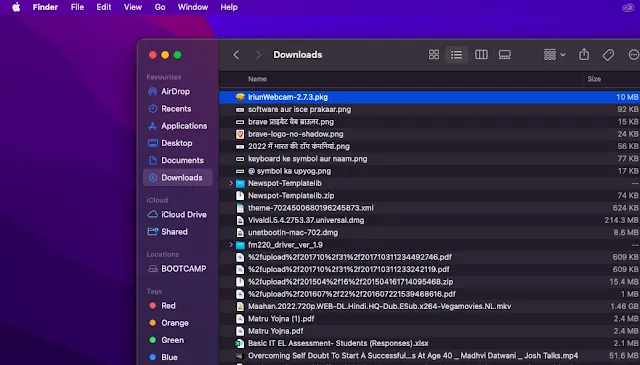

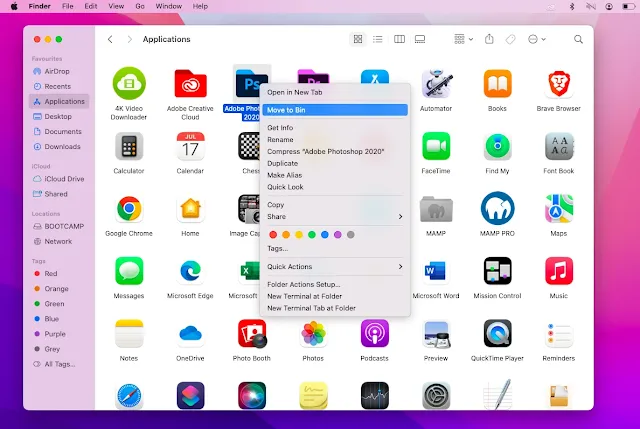

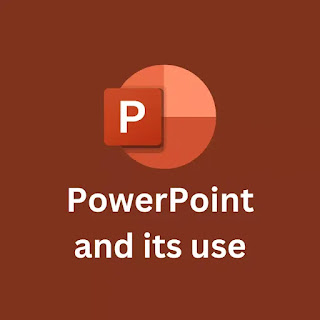

Comments
Post a Comment