AutoRecover in Microsoft Word: Recover Unsaved Word Documents
It may happen to you that you have created a document in Microsoft Word but have forgotten to save it. There can be many reasons for not being able to save the file such as:
- The software crashed while working and you could not save the document.
- While working, there was some problem in electricity and the computer restarted and you could not get time to save the document.
Such problems can happen to you at any time and can spoil all your hard work. But you don't need to worry.
Microsoft Office has a program called AutoRecover that keeps a backup of the files you create and if you accidentally forget to save your file, you can restore those files.
To take advantage of 'AutoRecover', you must first turn it on in the Microsoft Office application you are going to work on. For example, if you want to work on Microsoft Word app, then you should turn on AutoRecover inside Microsoft Word.
After you turn on AutoRecover, a backup file of everything you do when you create a document in Microsoft Word will be created.
Steps to Turn On AutoRecover in Microsoft Word
- First of all open Microsoft Word app and then go to Options.
- In the 'Word Options' window, click Save and then select the checkbox related to AutoRecover.
- As you can see in the photo above, the AutoRecover timing is set to 10 minutes. This means that if we work on a document, Microsoft Word will keep saving our work every 10 minutes. You can also set it for 5 minutes or any other time as per your wish.
- By selecting the second checkbox, Microsoft Word will create a backup copy of your work, so you can return to your document if the computer restarts or you forget to save the document.
How to recover unsaved document in Microsoft Word
- After starting Microsoft Word, click on the Open button.
- At the bottom right you will see 'Recover Unsaved Documents', click on it and it will show you the list of unsaved files.
- Select the file named Unsaved. After that, click on Open button and you will get your unsaved Word document file back.
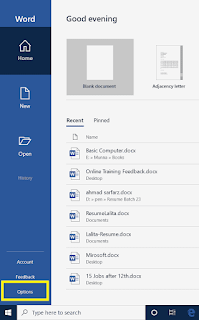




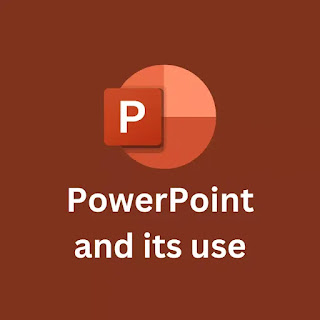

Comments
Post a Comment