How to turn Google Translate ON or OFF on Google Chrome?
Google Chrome translates web pages into the language set on your computer. This becomes a problem for some users who do not want to see the message to translate the website every time.
Google Chrome has a language setting section from where you can set the browser to pause or continue viewing web pages in a non-native language.
Steps to turn Google Translate ON or OFF
After opening Google Chrome, click on the three dots line in the top-right corner and then click on Settings.
In the Settings page, go to Advanced and click on Languages. Under the Languages section, click on the arrow that you can see on the right side of the Language section.
When you click on the arrow for Language, you will get an option that says 'Offer to translate pages that aren't in a language you read', click on the switch to turn it off (as you can see in the picture below).
Now, if you visit a webpage that is not in the default language of your system, you will not see the 'Translate' message.




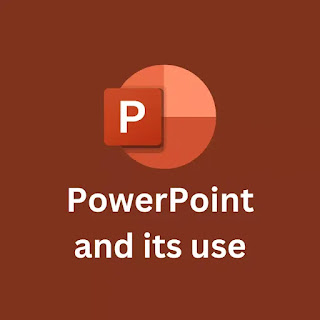

Comments
Post a Comment